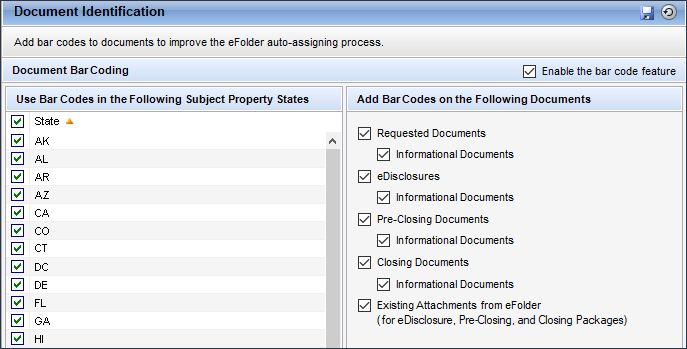Document Identification
Use the Document Identification setting to enable or disable bar codes on files that are generated by Encompass and managed in the eFolder. You can enable bar codes for eDisclosures, pre-closing documents, and closing documents that are sent from the eFolder, and for documents that are requested from the eFolder. Bar codes allow the Encompass intelligent document recognition (IDR) feature to accurately identify files and automatically assign them to the appropriate document tracking records in the eFolder.
If you enable the bar code feature, you can indicate whether bar codes are used in specified subject property states, and whether bar codes are added to initial disclosures (that are sent using the eDisclosure feature in the eFolder) or included in the closing documents.
To Configure Bar Code Settings:
-
On the menu bar, click Encompass, and then click Settings.
-
On the left panel, click eFolder Setup, and then click Document Identification.
-
To enable bar codes, select the Enable the bar code feature checkbox.
-
In the left panel, select the checkboxes to enable bar coding when the subject property is in one of the selected states.
-
In the right panel, select the types of documents to which bar codes will be added.
-
Use the Informational Documents options to indicate the type of informational documents where barcodes will be added. This is especially beneficial to lenders who use Encompass Investor Connect since they can use these options to enable or disable barcoding for informational documents based on their investors’ guidance.
- Select the Existing Attachments in eFolder checkbox to add bar codes to existing eFolder attachments for eDisclosures and pre-closing and closing packages. Clear the checkbox to disable bar codes for existing eFolder attachments (this avoids inserting a new bar code on an attachment that might already have a bar code).